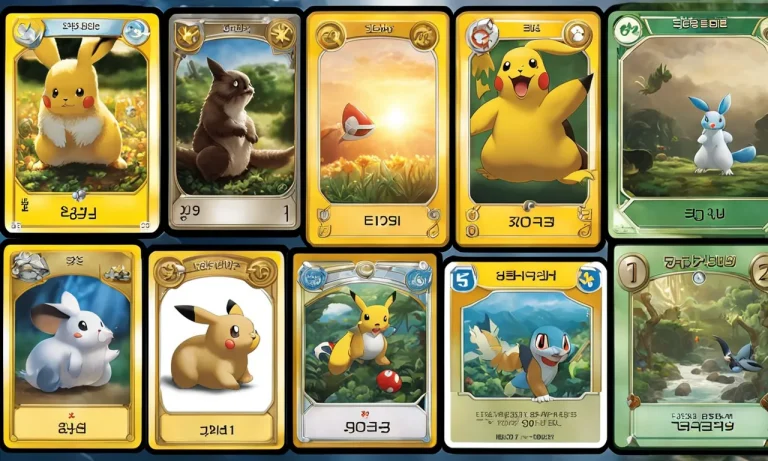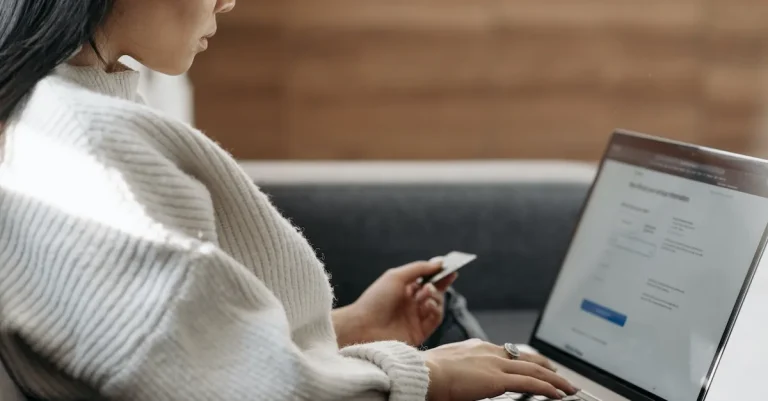How to Unblock Websites on School Chromebook: The Ultimate Guide
Schools often block websites in order to prevent students from accessing distracting or inappropriate content. However, there are many legitimate reasons why you might need to access a blocked website on your school Chromebook. For example, you might need to do research for a school project or check your personal email account.
The issue is that schools don’t trust their students to use the internet responsibly. They assume that all students will misuse the internet if given the chance. This is why they block websites that they think might be harmful or distracting.
Most schools use a content filter to block websites. Content filters are software programs that can prevent you from accessing certain websites. Content filters work by looking at the website’s address (also called a URL) and comparing it to a list of blocked websites.
If the website’s address is on the list, then the content filter will block it. This means that you won’t be able to access the website.
In this article, you are going to learn how to unblock websites on a school Chromebook.
Editor’s note: While you can bypass the blocks put in place by your school, we do not recommend doing so. You should only unblock websites on your school Chromebook if you have a legitimate reason for doing so. Don’t forget that your school could take disciplinary action if they find out that you’ve been bypassing their internet filters.
How School Chromebook’s Content Blockers Work
Websites can be blocked for a variety of reasons. Schools often block websites that they think are inappropriate for students. Other times, websites may be blocked due to censorship or geo-restrictions.
As we mentioned earlier, schools use content blockers to prevent students from accessing certain websites. When you try to connect to a website, the content blocker will check the website’s address against a list of blocked websites. If the website is on the list, then you won’t be able to access it.
There are two main types of content blockers:
- Web filters
- DNS filters.
Web filters work by blocking certain websites. They do this by looking at the website’s address and comparing it to a list of blocked websites. If the website’s address is on the list, then you won’t be able to access it.
DNS filters work differently. Instead of blocking certain websites, they block certain internet traffic. This means that you won’t be able to connect to any website that uses the blocked internet traffic. DNS filters are often used to block websites that are known to be malicious.
Content blockers are typically very good at blocking websites. However, they’re not perfect. There are a few ways to get around content blockers. We’ll discuss these methods later in this article.
This is because most schools only employ the basic level of filtering. They don’t want to block all websites, just the ones that they think are inappropriate for students. And also, they assume most students don’t have the knowledge or the motivation to bypass their filters.
But that’s far from the truth. It is actually quite easy to get past these blocks, if you know how to.
How to Bypass Content Filters on Your School’s Chromebooks
There are a few different methods you can use to bypass content filters on your school’s Chromebook. The way these work usually is by tricking the content filter into thinking you’re not visiting the website you’re trying to visit. This can be done in a few different ways.
The most common method is to use a proxy server. A proxy server is a computer that acts as an intermediary between your computer and the internet. When you connect to the internet through a proxy server,
Use a VPN
One of the easiest ways to bypass content filters is to use a VPN. A VPN routes your internet traffic through a different server before it reaches its destination. This means that your school’s content filter will only see the address of the VPN server, not the website you’re trying to visit. However, you will need to have a VPN account in order to use this method.
There are a few things to keep in mind if you’re thinking about using a VPN. First, not all VPNs are created equal. Some are much better at bypassing content filters than others. Second, your school may have already blocked the most popular VPNs. Third, you will need to connect to the VPN each time you want to bypass the content filter. This can be a bit of a hassle, and also takes a toll on performance, because your internet traffic has to travel a longer distance. Rather than going from your connection to the website, it will go from your connection, to the VPN server, and then to the website.
Use a Proxy Server
Another way to bypass content filters is to use a proxy server. A proxy server is a computer that acts as an intermediary between your computer and the internet. The difference with a VPN server is that a VPN encrypts your traffic, while a proxy server does not. Thus, a proxy server is less secure than a VPN, but it’s also much easier to set up.
To use a proxy server, you’ll need to find one that isn’t blocked by your school’s content filter. Once you’ve found a working proxy server, all you need to do is enter the address of the proxy server into your browser’s settings.
Keep in mind that proxy servers are not always reliable, and they can be slow. Additionally, your school may already have a list of known proxy servers, and may have blocked them.
Connect Via Direct IP Address
One of the simplest ways to bypass content filters is to connect to websites via their direct IP addresses. Every website has a unique IP address that identifies it on the internet. When you type in a website’s URL, your computer actually looks up its IP address and then connects to that.
Most content filters are not sophisticated enough to block websites by their IP address. However, this method is not foolproof, as some content filters are able to block IP addresses. Additionally, websites can change their IP addresses from time to time, so you may need to keep a list of the IP addresses for the websites you want to visit.
To find out a website’s IP address, you can use the “ping” command. To do this, open the Command Prompt on a Windows computer, or the Terminal on a Mac. Then, type “ping” followed by the website’s URL, and hit enter. The website’s IP address will then be displayed.
Use Google Translate
Another simple way to bypass content filters is to use Google Translate. Google Translate is a free service that allows you to translate text from one language to another. However, it can also be used to access blocked websites.
To do this, simply go to Google Translate, and enter the URL of the website you want to visit into the box labeled “Translate a Document.” Then, select any language in the drop-down menu labeled “To.” Finally, click on the website’s URL in the box labeled “Translated Text,” and you will be redirected to the website.
Keep in mind that this method is not foolproof, as some content filters are able to detect when you’re using Google Translate. Additionally, this method will only work if Google Translate is not blocked by your content filter.
Use the Mobile Version of a Website
Another way to bypass content filters is to use the mobile version of a website. Many websites have both desktop and mobile versions. The mobile versions are often simpler and easier to use on smaller screens. However, they can also be used to bypass content filters.
This is because the mobile versions of websites are often hosted on a different URL than the desktop versions (for example, YouTube ‘s mobile version is m.youtube.com). As such, they are often not blocked by content filters. However, as soon as your school’s IT technician finds this out, they will likely block the mobile version of the website as well.
To use the mobile version of a website, simply enter the URL of the website into your browser, and then add “m.” to the beginning (for example, m.facebook.com). You will then be redirected to the mobile. Thus, even if the desktop version of a website is blocked, the mobile version may still be accessible. To find out if a website has a mobile version, simply enter the website’s URL into your browser, and then add “m.” to the beginning. If you are redirected to a mobile version of the website, it means that one exists.
Switch Google Play Store Account
If you have a Gmail account, then you already have a Google Play Store account. This is the account that you use to download apps from the Google Play Store. You can actually use this account to bypass your school’s content filter.
When you switch your Google Play Store account, it changes the country associated with your account. This means that you can access apps that are normally blocked in your country. For example, if you’re in the United States, you can switch your account to a country like Canada or Mexico, and then download apps that are normally only available there.
To switch your Google Play Store account, open the Google Play Store app on your Chromebook. Then, click on the three lines in the top-left corner, and select “Account.” From there, you can add a new account, or switch to a different one.
Use an App
There are actually a few apps that you can use to bypass content filters. The most popular ones are TunnelBear and Hotspot Shield. These apps work similarly to VPNs, in that they route your traffic through their own servers.
Both of these apps are available for free, but you can also pay for a premium subscription. Premium subscriptions usually come with additional features, like unlimited data and faster speeds.
One of the benefits of using an app is that it’s usually much easier to set up than a VPN. However, the downside is that apps can be less reliable, and they may not work as well as a VPN.
Use Your Phone as Mobile Hotspot
If you have a data plan on your phone, then you can use it as a mobile hotspot. This will allow you to connect your Chromebook to the internet using your phone’s data connection.
To do this, simply enable the “Personal Hotspot” feature on your phone, and then connect your Chromebook to it like you would any other Wi-Fi network. Keep in mind that this will use up your data plan, so you may want to use a unlimited data plan, or connect to Wi-Fi whenever possible. Also, this is bound to look suspicious to the IT tech guy. How come there is this one student who is never using the school’s Wi-Fi when on the school’s chromebook?
A Word of Warning
Keep in mind that some of these methods may not work all the time. This is because your school’s IT technician can (and should) constantly be changing the way that the content filter works. As such, it’s important to always have a backup plan. For example, you may want to download an app like TunnelBear or Hotspot Shield, so that you can use it when other methods fail.
Also, while these methods will allow you to bypass your school’s content filter, they will not prevent your school from knowing that you are doing so. As such, you may want to use them sparingly, and only when absolutely necessary. That way, when you get caught (because it is very likely you will get caught), you can claim that you were just trying to access a website for school-related purposes.
But most importantly, do not fiddle with your school’s Chromebooks. These are school property, and if you break them, your parents will have to pay for it. We only gave you software solutions for that very reason. There are other, more intrusive ways of bypassing website blocks, but those will likely result in you getting expelled. So please, for the sake of your future, do not try to hack your school’s Chromebooks.
Conclusions
These are the best methods for bypassing your school’s content filter. While there are other methods out there, these are the ones that we recommend, because they are the safest ones and won’t get you into big trouble, should something go wrong.
And remember, always use your best judgment when trying to access blocked websites. If you’re not sure whether or not a website is appropriate for school, it’s probably best to err on the side of caution, and avoid it altogether.
After all, there is a reason why your school has a content filter in the first place. It’s so that students can focus on their studies, and not get distracted by things that are inappropriate for school.
The internet is an endless stream of distractions, and content filters are the school’s way of trying to make sure that students are able to focus on their studies.
Also Read: How to Play Roblox on Your School Chromebook: The Ultimate Guide