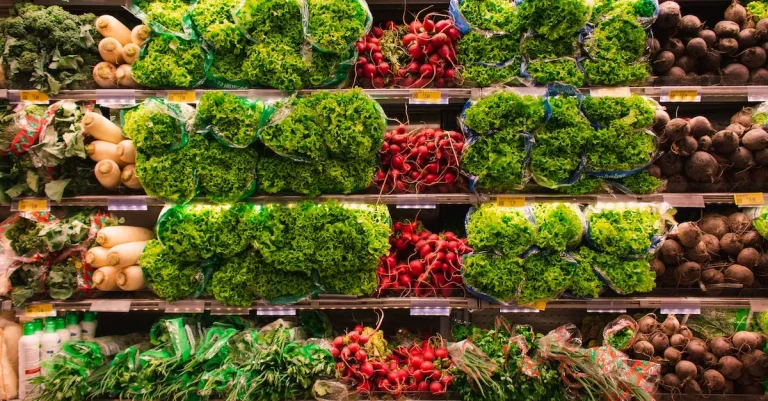How To Cancel A Shop Pay Order: A Step-By-Step Guide
Online shopping can be super convenient, but sometimes you need to cancel an order you’ve already placed.
If you’ve used Shop Pay to check out on a website that supports it, canceling your order follows a specific process.
If you’re short on time, here’s a quick answer to your question: You can cancel a Shop Pay order by opening the Shop Pay app or website, finding the order and selecting “Cancel Order”. You’ll need to do this before the order has shipped.
In this comprehensive guide, we’ll walk through step-by-step how to cancel a Shop Pay order, including what you need to know about order status, refunds, contacting the merchant and more.
Check the Order Status
When it comes to canceling a Shop Pay order, the first step is to check the order status. This will help you determine what stage of the fulfillment process your order is in. Here are the different order statuses you might come across:
Pending
If your order status is “Pending,” it means that the payment for your order has been authorized, but the merchant has not yet confirmed the order.
In this case, you may have the option to cancel the order directly through your Shop Pay account. To do this, simply navigate to the order details page and look for the cancellation option.
Unfulfilled
An “Unfulfilled” order status indicates that the merchant has confirmed the order, but it has not been shipped or fulfilled yet. If your order is in this stage, you can typically cancel it directly through your Shop Pay account.
However, it’s important to note that the cancellation window may vary depending on the merchant’s policies. Be sure to check the specific cancellation timeframe provided by the merchant.
Partially Shipped
In some cases, your order may be partially shipped, meaning that only a portion of the items you ordered have been sent out for delivery. If this is the case, canceling the remaining items that have not yet been shipped may be possible.
However, it’s important to reach out to the merchant to discuss your options further. They may be able to assist you in canceling the remaining items or provide alternative solutions.
Shipped
If your order has already been shipped, canceling it may not be possible through your Shop Pay account alone. At this stage, it’s best to reach out to the merchant directly and explain the situation. They may be able to assist you in initiating a return or providing further guidance on canceling the order.
Remember, each merchant may have different policies and timelines for canceling orders, so it’s important to review their specific cancellation policies or reach out to their customer support for assistance.
Cancel the Shop Pay Order
If you find yourself needing to cancel a Shop Pay order, don’t worry! The process is straightforward and can be done through either the Shop Pay app or the Shop Pay website.
Whether you made a mistake or simply changed your mind, here’s a step-by-step guide to help you cancel your order and get a refund.
Via the Shop Pay App
If you prefer using the Shop Pay app, follow these simple steps to cancel your order:
- Open the Shop Pay app on your mobile device.
- Navigate to the “Orders” tab.
- Find the order you want to cancel and tap on it.
- Scroll down and select the “Cancel Order” option.
- Follow any additional prompts or confirmations to complete the cancellation process.
By using the Shop Pay app, you can cancel your order with just a few taps, providing a convenient and hassle-free experience.
Via the Shop Pay Website
If you prefer using the Shop Pay website on your computer, follow these steps to cancel your order:
- Visit the Shop Pay website and sign in to your account.
- Click on the “Orders” tab or navigate to your order history.
- Locate the order you wish to cancel and click on it for more details.
- Look for the “Cancel Order” option and click on it.
- Confirm the cancellation when prompted.
Cancelling your order through the Shop Pay website is just as simple as using the app, allowing you to conveniently manage your orders from any device with internet access.
Select “Cancel Order”
Once you have found your order, either through the app or website, you will need to select the “Cancel Order” option.
This action will initiate the cancellation process and prompt you for confirmation. Be sure to review your decision before proceeding to the next step.
Confirm Cancellation
After selecting the “Cancel Order” option, you will be asked to confirm your cancellation. This step is crucial to ensure that you intentionally want to cancel the order.
Take a moment to double-check your decision before confirming the cancellation. Once confirmed, your order will be officially canceled, and you will receive a refund if applicable.
It’s important to note that cancellation policies may vary depending on the specific merchant and their terms and conditions. If you have any questions or encounter any issues while cancelling your Shop Pay order, it’s best to reach out to the merchant directly for assistance.
Now that you know how to cancel a Shop Pay order, you can confidently make changes to your purchases whenever needed. Remember to always review your orders before finalizing them to avoid the need for cancellations in the first place.
Understand the Refund Process
When canceling a Shop Pay order, it’s important to understand the refund process. This will help ensure a smooth and hassle-free experience. Here are two key aspects to consider:
Timeframe for Refund
The timeframe for receiving a refund can vary depending on the merchant’s policies and the payment method used. In general, refunds are typically processed within a few business days, but it may take longer in some cases.
It’s always a good idea to check the merchant’s website or contact their customer support for specific information regarding their refund timeline.
Refund Method
The refund method used for canceled Shop Pay orders can also vary. Merchants may offer different options such as:
- Refunding the amount directly to the original payment method used (e.g., credit card, PayPal)
- Issuing store credit or a gift card for future purchases
- Providing a refund in the form of a check or money order
To know the exact refund method available for your order, it’s recommended to review the merchant’s refund policy or reach out to their customer support. They will be able to guide you through the specific steps required to initiate the refund and provide further assistance if needed.
For more information on canceling Shop Pay orders and getting refunds, you can visit the official Shop Pay website. They provide detailed guides and resources to help you navigate the process smoothly.
Contact the Merchant
When it comes to canceling a Shop Pay order, the first step is to contact the merchant. Whether you have encountered an issue with canceling the order or you simply want more information about the cancellation process, reaching out to the merchant is crucial.
By contacting them directly, you can ensure that your request is properly addressed and that you receive the necessary assistance. Here are a few important subheadings to consider:
For Issues Cancelling
If you are experiencing difficulties canceling your Shop Pay order, there are a few steps you can take to resolve the issue. First, double-check the cancellation policy provided by the merchant. This information can usually be found on their website or in the order confirmation email.
If the policy states that cancellations are allowed within a certain timeframe, make sure you are within that timeframe. If you are still having trouble, don’t hesitate to reach out to the merchant’s customer support team. They will be able to guide you through the process and address any concerns you may have.
About Refunds
When canceling a Shop Pay order, it’s important to understand the refund policy of the merchant. Some merchants may offer full refunds, while others may apply certain fees or deduct a percentage from the refund amount.
To get a clear understanding of the refund policy, review the merchant’s terms and conditions or contact their customer support team. They will be able to provide you with the necessary information regarding refunds and any associated fees.
Keep in mind that the time it takes for the refund to be processed may vary depending on the merchant’s policies and the payment method used.
Remember, communication is key when it comes to canceling a Shop Pay order. Reach out to the merchant for any issues you encounter and make sure you are aware of their refund policy. By following these steps, you can navigate the cancellation process smoothly and efficiently.
Cancel Recurring Orders
Via Shop Pay
If you have a recurring order through Shop Pay and need to cancel it, the process is quite simple. Follow these steps to cancel your recurring order:
- Log in to your Shop Pay account on the website or app.
- Navigate to the “Orders” section.
- Find the recurring order you wish to cancel and click on it.
- Scroll down to the bottom of the order page and click on the “Cancel Order” button.
- Confirm your cancellation by clicking on the “Cancel Order” button again.
By following these steps, you should be able to successfully cancel your recurring order through Shop Pay.
Via the Merchant
If you are unable to cancel your recurring order through Shop Pay directly, you may need to reach out to the merchant for assistance. Each merchant may have slightly different cancellation processes, so it’s best to contact them directly through their customer support channels.
When contacting the merchant to cancel your recurring order, be sure to provide them with all the necessary details, such as your order number, name, and email address associated with the order. This will help them locate your account and process the cancellation more efficiently.
It’s important to note that cancellation policies may vary from merchant to merchant. Some may require a specific notice period or have certain terms and conditions associated with cancellations. Therefore, it’s always a good idea to review the merchant’s cancellation policy before initiating a cancellation request.
If you’re unsure about how to contact the merchant or need further assistance, you can visit their website or search for their customer support contact information. Most merchants provide customer support through email, phone, or live chat.
Remember, canceling a recurring order may have financial implications, so it’s essential to understand the terms and conditions of your purchase before making any cancellations.
Conclusion
Canceling a Shop Pay order is straightforward if done quickly after placing the order and before it ships.
Just open the Shop Pay app or website, find the order and select the cancellation option. You’ll get a refund in accordance with the merchant’s policies.
For any issues, contact the merchant directly. Now you know how to conveniently cancel Shop Pay orders when needed!