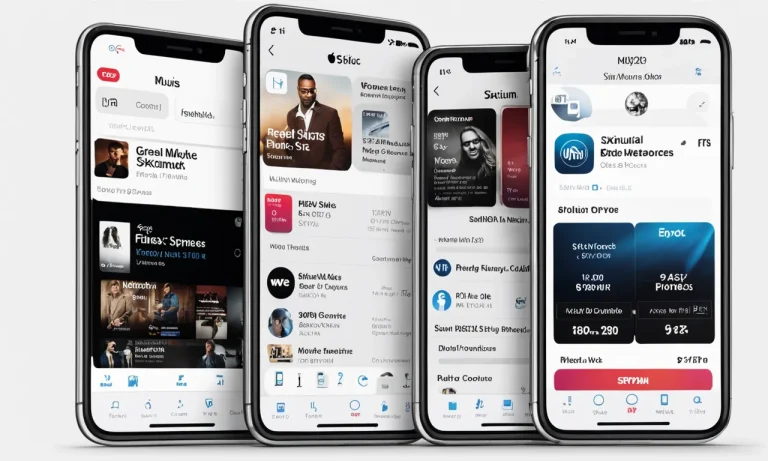How to Transfer Apple ID Balance to Apple Pay
Apple ID balance is a credit balance that can be used to purchase digital content and services from Apple.
Apple Pay is a digital wallet and mobile payment service that allows you to make payments using your iPhone, iPad, or Apple Watch.
If you’re short on time, here’s a quick answer: Unfortunately, there is no direct way to transfer your Apple ID balance to Apple Pay. However, there are a few workarounds that you can use to achieve the same result.
In this article, we will discuss all of the different ways that you can transfer your Apple ID balance to Apple Pay, so that you can start using it to make purchases at stores and online.
What You Need to Know Before You Get Started
What is Apple ID balance?
Apple ID balance is a prepaid credit balance that can be used for purchases across Apple services and digital content on your Apple devices and the web.
It includes any remaining credits from gift cards, promotional cards, family sharing payments, and refunds.
The Apple ID balance allows you to pay for iTunes, App Store, Apple Books, Apple Music, iCloud storage, and Apple subscriptions like Apple TV+ without using a credit or debit card.
You can get an Apple ID balance by redeeming App Store & iTunes gift cards or Apple Store gift cards, enabling family sharing, or requesting refunds.
What is Apple Pay?
Apple Pay is a mobile payment and digital wallet service by Apple. It allows users to make payments in person, in iOS apps, and on the web using compatible iPhone, iPad, Mac or Apple Watch devices.
To use Apple Pay, you simply hold your device near a contactless reader or checkout button in apps and websites.
Apple Pay uses near-field communication (NFC), Touch ID, Face ID or passcode authentication for secure transactions. You can pay with Apple Pay using your existing credit and debit cards, Apple Card, and rewards or store cards added to Wallet.
Why can’t I transfer my Apple ID balance to Apple Pay directly?
There are a few key reasons you cannot directly transfer your Apple ID balance funds to Apple Pay:
- Apple ID balance and Apple Pay use separate payment systems: The Apple ID balance is tied to your Apple ID account while Apple Pay links to your credit and debit cards.
- Different purposes: The Apple ID balance is meant for digital purchases in Apple’s ecosystem. Apple Pay facilitates in-person, online, and in-app transactions.
- Security protocols: Direct Apple ID to Apple Pay transfers could bypass Apple Pay’s enhanced security via Face ID, Touch ID, passcodes.
So while you can’t move Apple ID funds to Apple Pay or vice versa, you can use your Apple ID balance towards purchases made with Apple Pay.
When checking out with Apple Pay, any available Apple ID balance will be used before charges go to the selected credit/debit card.
How to Transfer Your Apple ID Balance to Apple Pay Using a Gift Card
Purchase an Apple gift card
The first step is to purchase an Apple gift card either online, in an Apple store, or at many retail outlets that sell them.
Apple gift cards come in various denominations from $25 to $200, so choose an amount that matches the funds you want to transfer.
When you buy an Apple gift card, you’ll receive a digital code that can be redeemed to your Apple ID account.
Redeem the Apple gift card to your Apple ID account
Once you have the Apple gift card code, you need to redeem it. Here’s how:
- Go to appleid.apple.com and sign in using your Apple ID credentials.
- Click on “Manage” and then “Redeem Gift Card or Code.”
- Enter the Apple gift card code and follow the on-screen instructions to add the funds to your Apple ID balance.
After redeeming the gift card, you’ll see the amount credited to your Apple ID under the “Payment Methods” section. It may take up to 48 hours for the balance to appear.
Use the Apple gift card balance to make purchases with Apple Pay
Now that the money has been added to your Apple ID, you can use it to fund purchases made with Apple Pay. Here’s what to do:
- On your iPhone, open the Apple Pay settings.
- Under “Default Card,” choose your Apple ID.
- When you checkout using Apple Pay, the funds will automatically draw from your Apple ID balance.
That’s all there is to it! With these simple steps, you can seamlessly move funds from an Apple gift card to Apple Pay.
Some key advantages of this method include:
- Convenience: Don’t have to link a bank account or credit card
- Security: Apple Pay transactions use device-specific encryption
- Budgeting: Easy to allocate a set amount of money to spend
So next time you receive an Apple gift card, consider adding it to your Apple ID to supercharge your Apple Pay account! This useful tip can help you maximize the value of gift cards. 👍
How to Transfer Your Apple ID Balance to Apple Pay Using a Third-Party Payment Processor
If you have a balance in your Apple ID account from iTunes or App Store purchases, you may want to use that balance to fund purchases made through Apple Pay.
Unfortunately, there is no direct way to transfer your Apple ID balance to Apple Pay.
However, by using a third-party payment processor, you can indirectly use your Apple ID balance for Apple Pay transactions. Here’s how:
Choose a third-party payment processor
First, you’ll need to choose a third-party payment processor that allows you to store funds and make purchases. Popular options include PayPal, Square Cash, and Venmo.
We recommend PayPal since it has seamless integration with Apple Pay. Simply link your PayPal account to Apple Pay in the Wallet app settings.
Link your Apple ID account to the third-party payment processor
Next, you’ll need to link your Apple ID account balance to the third-party processor.
For PayPal, you can do this by going to your Apple ID account settings and adding your PayPal account. Any balance in your Apple ID will automatically transfer to your linked PayPal account.
Transfer your Apple ID balance to the third-party payment processor
Once your Apple ID is linked to the third-party processor, any balance will automatically transfer.
For PayPal, this transfer is usually instant. For other processors like Square Cash and Venmo, you may need to manually withdraw the balance to the app.
Be sure to double check that the transfer was successful.
Use the third-party payment processor balance to make purchases with Apple Pay
Now when you make a purchase using Apple Pay, it will deduct funds from your third-party processor balance instead of a linked debit/credit card.
For example, if you use PayPal with Apple Pay, it will first use your PayPal balance before charging your bank card. It’s a seamless way to utilize your Apple ID funds!
Which Method Is Right for You?
Pros and cons of using a gift card
Using an Apple gift card to transfer your Apple ID balance to Apple Pay can be a convenient option.
Here are some of the main pros and cons of this method:
- Pros:
- Gift cards are easy to purchase online or in stores
- Funds are immediately available to use with Apple Pay
- No fees for transferring balance
- Cons:
- Must use full value of gift card at once
- Unused balance remains on gift card, not in Apple Pay
- Need to keep track of physical gift card until balance is used
Pros and cons of using a third-party payment processor
Alternatively, you can use a third-party processor like PayPal to transfer an Apple ID balance to Apple Pay.
Here is a comparison of the potential benefits and drawbacks:
| Pros | Cons | |
|---|---|---|
| PayPal |
|
|
As you can see, both options have advantages and disadvantages. Using a gift card is quick and fee-free but inflexible, while PayPal offers more versatility but involves a small cost and delay.
Consider which factors are most important to you in deciding the best way to move your Apple ID balance over to Apple Pay.
Conclusion
We hope that this article has helped you to understand how to transfer your Apple ID balance to Apple Pay.
If you have any further questions, please do not hesitate to contact Apple Support.