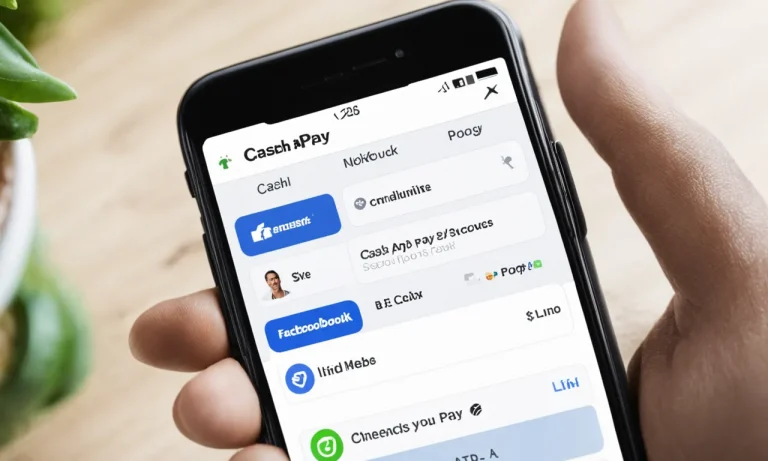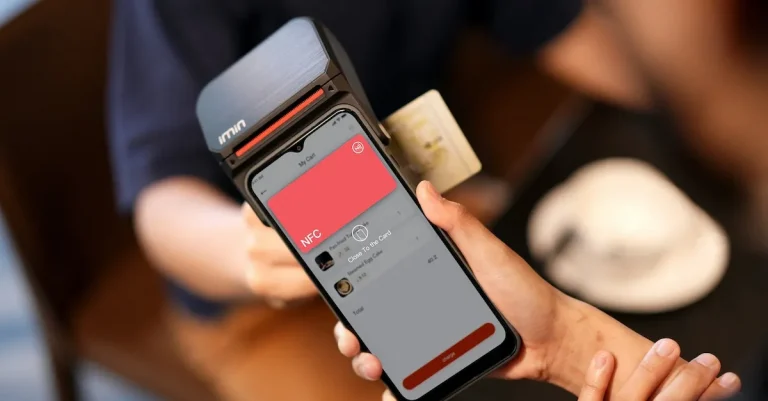How To Add Transit Cards To Samsung Pay
In today’s fast-paced world, paying for public transportation quickly and easily is important for many commuters.
If you use public transit regularly, you may be wondering if there’s a way to add your transit card to Samsung Pay to skip the ticket machine or turnstile altogether.
If you’re short on time, here’s a quick answer to your question: Yes, it is possible to add many transit cards to Samsung Pay to pay for buses, subways, trains, and more right from your phone.
In this comprehensive guide, we’ll cover everything you need to know about adding transit and transportation cards to Samsung Pay.
We’ll look at which major transit systems and cards are currently supported, walk through the step-by-step process of adding a card, provide tips for using the digital card to pay for rides, and answer some frequently asked questions.
Transit Systems Supported by Samsung Pay
New York MTA
Samsung Pay supports the New York Metropolitan Transportation Authority (MTA) system, allowing users to add their transit cards to their Samsung Pay wallet.
This means that commuters in New York City can now conveniently use their Samsung smartphones or smartwatches to pay for their subway or bus fares. With just a tap of their device, commuters can easily navigate the city’s extensive transit network and travel seamlessly.
Chicago Ventra
The Chicago Transit Authority’s Ventra system is also compatible with Samsung Pay. Commuters in Chicago can add their Ventra cards to their Samsung Pay app, enabling them to pay for their train and bus rides with their Samsung devices.
This feature offers a convenient and contactless payment option for travelers in the Windy City.
Portland Hop Fastpass
In Portland, Oregon, Samsung Pay users can add their Hop Fastpass cards to their digital wallet. Hop Fastpass is the regional transit fare payment system used by TriMet, C-TRAN, and the Portland Streetcar.
By adding their Hop Fastpass card to Samsung Pay, commuters can easily tap their device to pay for their transit fares, eliminating the need for physical cards or cash.
San Francisco Clipper
For commuters in the San Francisco Bay Area, Samsung Pay supports the Clipper card system. Clipper is the all-in-one transit card used by several transit agencies in the region, including BART, Muni, Caltrain, and more.
By adding their Clipper card to Samsung Pay, riders can quickly and conveniently pay for their transit fares using their Samsung devices.
Los Angeles TAP
Samsung Pay also supports the TAP (Transit Access Pass) card used by the Los Angeles County Metropolitan Transportation Authority (Metro).
Commuters in Los Angeles can add their TAP cards to Samsung Pay, allowing them to pay for their bus and rail rides with just a tap of their device. This feature makes commuting in the City of Angels even more convenient for Samsung Pay users.
It’s important to note that transit systems supported by Samsung Pay may vary depending on the region and availability. For the most up-to-date information on supported transit systems, users can visit the Samsung Pay website or check with their local transit authority.
Adding a Transit Card to Samsung Pay
Using Samsung Pay for your transit needs is a convenient and easy way to travel. By adding your transit card to Samsung Pay, you can simply tap your phone to pay for your fare, eliminating the hassle of carrying and swiping physical cards.
Here’s how you can add a transit card to Samsung Pay.
1. Check if Your Card is Eligible
Before adding a transit card to Samsung Pay, you need to check if your card is eligible. Samsung Pay supports a wide range of transit cards, including those from major cities around the world.
To check if your card is supported, visit the official Samsung Pay website or refer to the list of supported cards in the Samsung Pay app. If your card is eligible, you can proceed to the next step.
2. Download Transit App if Needed
If your transit card requires a specific app to be used with Samsung Pay, make sure to download and install the app from the official app store.
The transit app will enable seamless integration with Samsung Pay, allowing you to add and use your transit card directly from your phone. Once you have downloaded the app, proceed to the next step.
3. Enter Card Details in Samsung Pay
Open the Samsung Pay app on your phone and navigate to the “Cards” section. Tap on “Add card” and select “Transit card” from the options.
Follow the on-screen prompts to enter the required details of your transit card, such as the card number and expiration date. Make sure to double-check the information for accuracy before proceeding.
4. Follow Activation Steps
After entering the card details, you may need to follow additional activation steps to verify and activate your transit card in Samsung Pay.
This may involve contacting your transit card provider or following specific instructions provided by the transit app. Once the activation process is complete, you’re ready to start using your transit card with Samsung Pay.
With your transit card added to Samsung Pay, you can now enjoy the convenience of paying for your transit fare with just a tap of your phone. No more fumbling for physical cards or dealing with long queues at ticket machines. Samsung Pay makes your commute easier and more efficient.
Using Transit Card in Samsung Pay
If you’re a Samsung Pay user, you’ll be thrilled to know that you can now add transit cards to your digital wallet. This feature allows you to conveniently pay for your public transportation fare using your smartphone, eliminating the need to carry physical transit cards or cash.
Here’s how you can use your transit card in Samsung Pay:
Open Samsung Pay at Turnstile/Reader
To initiate the payment process, simply open the Samsung Pay app on your smartphone when you reach the turnstile or card reader.
Make sure your screen is unlocked and ready for use. It’s important to note that not all transit systems support Samsung Pay, so be sure to check if your local transportation authority is compatible.
Hover Phone Over Target Area
Once your Samsung Pay app is open, hold your phone near the target area of the turnstile or card reader. This is usually indicated by a symbol or sign on the reader.
Ensure that your phone’s NFC (Near Field Communication) feature is enabled for a seamless payment experience. Your phone will transmit the necessary payment information to the reader using this technology.
Wait for Successful Payment
After hovering your phone over the target area, wait for a few seconds to allow the transaction to process. Your phone will display a confirmation message once the payment is successful.
You may also receive a notification from your transit system confirming the deduction of the fare amount. It’s important to keep in mind that the payment process may vary slightly depending on the transit system you’re using.
By using your transit card in Samsung Pay, you can enjoy a hassle-free and secure way of paying for your public transportation.
With just a few taps on your smartphone, you’ll be able to board buses, trains, and other forms of public transportation without worrying about carrying physical cards or digging for loose change.
Embrace the convenience and simplicity of Samsung Pay for your transit needs!
Tips for Managing Transit Cards
Check Balance Regularly
One of the most important tips for managing transit cards on Samsung Pay is to regularly check your balance. This will ensure that you have enough funds available for your daily commute or travel.
By keeping track of your balance, you can avoid any unpleasant surprises at the turnstile or ticket booth. Some transit authorities even offer mobile apps or websites where you can check your balance easily.
Set Samsung Pay as Default
To make your transit card experience more seamless, it is recommended to set Samsung Pay as your default payment method. This way, whenever you tap your phone to pay, it will automatically use your transit card stored on Samsung Pay.
This saves you the hassle of having to manually select the transit card every time you make a payment. It’s a convenient feature that can make your daily commute smoother.
Charge Phone Fully for Trips
Before heading out for your daily commute or a long trip, don’t forget to charge your phone fully. Running out of battery in the middle of your journey can be quite inconvenient, especially if you rely on Samsung Pay for your transit payments.
By ensuring your phone is fully charged, you can have peace of mind knowing that you can use your transit card on Samsung Pay whenever needed.
Add Multiple Cards
Another useful tip for managing transit cards on Samsung Pay is to add multiple cards to your account. This is especially helpful if you frequently travel between different cities or use different transit systems.
By adding multiple cards, you can easily switch between them and use the appropriate one for your specific journey. Samsung Pay allows you to add and manage multiple transit cards, making it a versatile tool for your transportation needs.
Frequently Asked Questions
Does Samsung Pay work offline?
Yes, Samsung Pay does work offline. One of the advantages of Samsung Pay is that it uses a technology called Magnetic Secure Transmission (MST) which allows it to work with traditional magstripe card readers.
This means that even if you don’t have an internet connection, you can still make payments using Samsung Pay at participating retailers. It’s a convenient feature that sets Samsung Pay apart from other mobile payment options.
Can I use Samsung Pay globally?
Yes, you can use Samsung Pay globally, but its availability may vary depending on the country or region you are in. Samsung Pay is widely accepted in many countries, including the United States, South Korea, Australia, and various European countries.
To find out if Samsung Pay is supported in the country you plan to visit, you can check the official Samsung Pay website or contact your local bank for more information. It’s always a good idea to check before you travel to ensure you can use Samsung Pay while abroad.
Is Samsung Pay secure for payments?
Yes, Samsung Pay is considered secure for payments. When you add your transit cards to Samsung Pay, your card information is encrypted and stored securely on your device.
Additionally, Samsung Pay uses several layers of security to protect your transactions, including tokenization and biometric authentication such as fingerprint or iris scanning.
This helps to ensure that your payment information is kept safe and secure. However, it’s always important to take precautions such as setting a strong passcode on your device and keeping it updated with the latest security patches.
Conclusion
Adding your transit card to Samsung Pay provides an incredibly convenient way to breeze through ticket gates and board public transportation without fumbling for a separate card.
As more cities roll out support, even more riders will be able to take advantage of this easy mobile payment method.
With this guide, you now have all the key details on how to add a compatible transit card to Samsung Pay. Just follow the steps to link your card, pay attention to transaction limits, and enjoy the time savings and ease of paying from your smartphone.
No more last minute pat downs searching for your card – just tap and go!