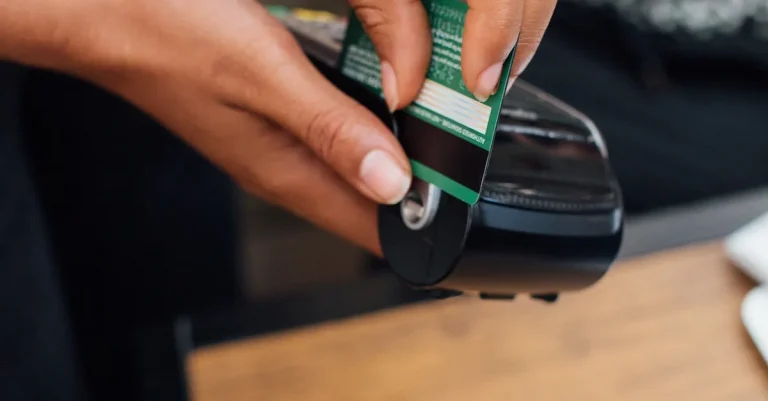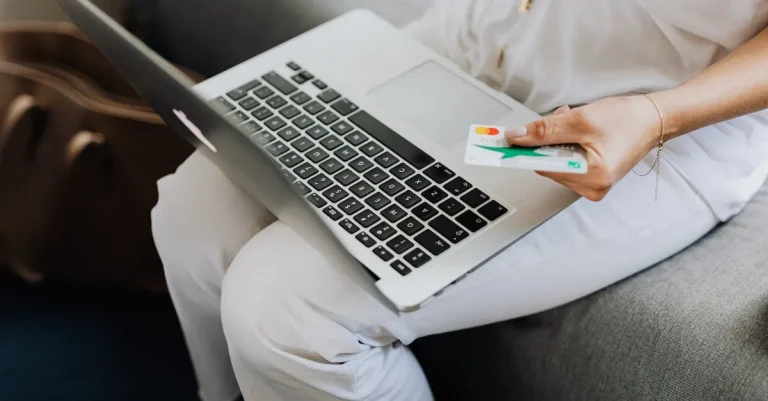Walmart Pay Not Working? Here Are 10 Possible Fixes
Walmart Pay is a convenient mobile payment option offered by Walmart, allowing customers to pay using the Walmart app on their smartphones.
However, sometimes Walmart Pay doesn’t work as expected, leaving customers frustrated and unable to complete their purchases.
If you’re short on time, here’s a quick answer to your question: Walmart Pay may not work if you have an outdated app, your phone lacks an internet connection, you entered your info incorrectly, your payment method has an issue, or the store is experiencing a system outage.
Trying basic troubleshooting, updating the app, double-checking your info, contacting support, or switching payment methods can often resolve Walmart Pay problems.
In this comprehensive guide, we’ll dive into 10 common reasons why Walmart Pay may not be working properly, along with actionable tips to get it up and running again.
Outdated App Version Causing Glitches
If you are experiencing issues with Walmart Pay not working, one possible reason could be an outdated version of the app.
It is important to keep your mobile applications up to date to ensure optimal performance and to avoid any potential glitches or bugs.
Here are some possible fixes to consider:
Update the app to the latest version
An outdated app version can often lead to compatibility issues and malfunctioning features.
To resolve these problems, make sure to update your Walmart Pay app to the latest version available. This can usually be done through your device’s app store, such as the Apple App Store or Google Play Store.
Updating the app will ensure that you have the most recent bug fixes and improvements.
Check app permissions
Another reason for Walmart Pay not working properly could be related to app permissions.
Ensure that the app has the necessary permissions enabled on your device. This includes permissions for access to your camera, location, and other relevant settings.
By granting the required permissions, you can ensure that the app functions smoothly and is able to carry out its intended tasks.
Restart the app and your phone
If you are still experiencing issues after updating the app and checking the permissions, try restarting both the Walmart Pay app and your phone.
Sometimes, a simple restart can help resolve minor glitches and refresh the app’s functionality. If the problem persists, you can move on to exploring other possible fixes.
For more detailed troubleshooting steps, you can visit the official Walmart Pay support page here.
Lack of Internet Connectivity
One of the most common reasons why Walmart Pay may not be working is a lack of internet connectivity. Without a stable internet connection, the app will not be able to process payments or communicate with the Walmart servers.
Here are some possible fixes for this issue:
Check your phone’s WiFi and mobile data
Make sure that your phone’s WiFi or mobile data is turned on and that you are connected to a reliable network. Sometimes, the app may not work properly if you are connected to a weak or unstable network.
Try turning off and on your WiFi or mobile data to refresh the connection.
Try moving to a location with a better signal
If you are in an area with poor network coverage, it can affect the performance of Walmart Pay.
Try moving to a different location where the signal strength is stronger. This can help ensure a stable internet connection and improve the functionality of the app.
Turn airplane mode on and off
Another troubleshooting step you can try is turning on airplane mode on your phone and then turning it off again. This can sometimes help reset the network connection and resolve any temporary issues that may be causing problems with Walmart Pay.
If you are still experiencing issues with Walmart Pay after trying these fixes, it may be helpful to contact Walmart customer support for further assistance. They can provide additional troubleshooting steps or help resolve any technical issues that may be affecting the app’s performance.
Entering Incorrect Login Details
If you are experiencing issues with Walmart Pay not working, one possible reason could be that you are entering incorrect login details.
Here are some steps you can take to fix this problem:
Double check your username/email and password
Before assuming there is a problem with Walmart Pay, it’s always a good idea to double check the username or email and password you are entering.
Sometimes, a simple typo can cause login issues. Make sure you are entering the correct information and try again.
Reset your password if forgotten
If you can’t remember your password, you can easily reset it by clicking on the “Forgot Password” link on the Walmart login page.
Follow the instructions provided to reset your password and then try logging in again.
Ensure account is registered for Walmart Pay
Another possible reason for Walmart Pay not working could be that your account is not registered for this service.
Make sure that you have signed up for Walmart Pay and that your account is properly linked to your payment methods. If you are unsure, you can check the Walmart Pay section in your account settings for more information.
Issues With Payment Method
If you’re experiencing issues with Walmart Pay not working, it’s possible that the problem lies with your payment method.
Here are a few common issues you might encounter and some possible solutions:
Card validity expired or insufficient funds
If your payment method is a credit or debit card, it’s important to ensure that the card is still valid and has sufficient funds available.
Sometimes, cards can expire without us realizing it. Double-check the expiration date on your card and make sure there are enough funds to cover your purchase.
Contact bank about declined payments
If your payment is being declined, it could be due to an issue with your bank. Banks have security measures in place to protect their customers from fraudulent transactions.
If you suspect that your payment is being declined for this reason, it’s a good idea to contact your bank and let them know that you are trying to make a legitimate purchase at Walmart. They may be able to resolve the issue for you.
Add a new payment method
If none of the above solutions work, you may want to consider adding a new payment method to your Walmart Pay account. Walmart Pay accepts various payment options, including credit cards, debit cards, and gift cards.
Adding a new payment method can help ensure that you have a backup option in case your current method continues to give you trouble.
Remember, if you’re still having issues with Walmart Pay, it’s always a good idea to reach out to Walmart customer support for further assistance. They have a dedicated team that can help troubleshoot and resolve any payment-related problems you may be experiencing.
Not Enabling Location Permissions
If you are experiencing issues with Walmart Pay not working, one possible reason could be that you have not enabled location permissions on your device.
Location permissions are necessary for the app to accurately identify the Walmart store you are shopping at and process your payments seamlessly.
Here are a few steps you can take to resolve this issue:
Allow app location access in settings
First, check your device settings to ensure that the Walmart app has permission to access your location.
On most smartphones, you can do this by following these steps:
- Go to “Settings” on your device
- Select “Apps” or “Applications”
- Find and tap on the Walmart app
- Look for the “Permissions” or “App Permissions” section
- Make sure that the “Location” permission is enabled
Enable location services on your phone
In addition to granting location permissions to the Walmart app, you also need to ensure that location services are enabled on your phone.
Here’s how you can do that:
- Go to “Settings” on your device
- Look for the “Location” or “Location Services” option
- Toggle the switch to turn on location services
Manually enter store location
If you are still facing issues even after enabling location permissions and services, you can try manually entering the store location in the Walmart Pay app.
Follow these steps to do so:
- Open the Walmart Pay app on your device
- Tap on the “Settings” or “Profile” icon
- Look for the “Store Location” option
- Enter the ZIP code or the name of the store you are shopping at
- Select the correct store from the list that appears
By following these steps, you should be able to enable location permissions for the Walmart app and resolve any issues you were facing with Walmart Pay not working.
Remember to also check for any app updates and ensure that you have a stable internet connection for the best experience.
Problems at the Checkout Counter
Experiencing issues with Walmart Pay at the checkout counter can be frustrating, but there are several possible fixes to try.
Here are 10 suggestions to help resolve any problems you may encounter:
1. Ensure cashier enables Walmart Pay
Before attempting to use Walmart Pay, make sure the cashier has activated the payment option.
Sometimes, cashiers may forget to enable it, causing issues at the checkout counter. Politely remind them to activate Walmart Pay if necessary.
2. Scan code again if issues persist
If the initial scan of the Walmart Pay code fails, try scanning it again. Ensure that your smartphone’s camera is properly focused and aligned with the code.
If the issue persists, consider cleaning your smartphone’s camera lens or trying a different scanning app.
3. Switch to another checkout lane
If you’re experiencing ongoing issues with Walmart Pay at a particular checkout lane, it may be worth switching to another lane.
Sometimes, technical difficulties can occur at specific registers. By moving to a different lane, you can avoid potential problems and complete your purchase smoothly.
Remember, it’s always a good idea to remain patient and courteous while troubleshooting any issues with Walmart Pay.
The following suggestions may also help:
- Restart your smartphone and try again
- Ensure you have a stable internet connection
- Delete and reinstall the Walmart app
- Check for any app updates
- Verify that your payment method is correctly linked in the app
- Clear the cache of the Walmart app
- Try using Walmart Pay at a different store location
- Contact Walmart customer support for further assistance
By following these steps, you should be able to resolve most issues you encounter with Walmart Pay at the checkout counter. However, if problems persist, don’t hesitate to reach out to Walmart’s customer support for additional guidance and support.
System or Server Outages
One possible reason why Walmart Pay may not be working is due to system or server outages. This can happen occasionally and can affect the functionality of the app.
If you are experiencing issues with Walmart Pay, here are some possible fixes:
1. Check Walmart Help & Support for system status
Before trying any other fixes, it’s a good idea to check the Walmart Help & Support page for any known system outages.
This page provides real-time updates on the status of Walmart’s systems and can help you determine if the issue is on their end.
2. Try again later during outage
If there is a system outage affecting Walmart Pay, it’s best to wait for the issue to be resolved before attempting to use the app again.
Trying to make a payment during an outage may result in further issues or delays. Keep an eye on the Help & Support page for updates on when the issue is resolved.
3. Use alternative payment method
If Walmart Pay is not working due to a system outage, you can consider using an alternative payment method. Walmart accepts various payment options, including credit and debit cards, cash, and gift cards.
Using an alternative payment method can help you complete your purchase without any issues while the Walmart Pay service is experiencing difficulties.
Device Compatibility Issues
Use supported iPhone or Android models
One possible reason why Walmart Pay is not working on your device could be that your phone model is not supported. Walmart Pay is compatible with a wide range of iPhone and Android models.
To check if your device is supported, you can visit the official Walmart Pay website or refer to the documentation provided by your phone manufacturer. If your device is not on the list, you may need to consider using an alternative payment method or upgrading to a supported device.
Update device software/OS
Another possible fix for Walmart Pay not working on your device is to ensure that your device’s software or operating system (OS) is up to date. Outdated software can sometimes cause compatibility issues with certain apps, including Walmart Pay.
To update your device’s software or OS, go to the settings menu on your device and look for the “Software Update” or “System Update” option. Follow the prompts to check for and install any available updates.
Try on different compatible device
If you have tried the above fixes and Walmart Pay still isn’t working, you may want to consider trying it on a different device that is known to be compatible.
Borrow a friend’s smartphone or use a family member’s device to see if Walmart Pay works on their device.
This can help determine if the issue is specific to your device or if it is a broader compatibility problem. If Walmart Pay works on another device, you may need to troubleshoot further or contact customer support for additional assistance.
Contacting Walmart Support
If you are experiencing issues with Walmart Pay, don’t worry! There are several ways to get in touch with Walmart support and resolve the problem.
Whether it’s a technical glitch or a question about your account, the support team is there to assist you.
Here are three possible ways to contact Walmart support:
1. Chat with a support agent in the Walmart app
The Walmart app provides a convenient way to chat with a support agent directly.
Simply open the app, navigate to the Walmart Pay section, and look for the chat option. This real-time chat feature allows you to explain the issue you’re facing and receive immediate assistance.
The support agent will guide you through the troubleshooting process and help you fix any problems you encounter.
2. Call the Walmart Pay support line
If you prefer to speak with a support representative over the phone, you can call the Walmart Pay support line. The contact number can usually be found on the Walmart Pay website or in the app’s help section.
When calling, be prepared to provide specific details about the issue you’re facing. This will help the support team diagnose the problem more efficiently and provide you with the best possible solution.
3. Reach out on Walmart Pay social media
Walmart Pay has a presence on various social media platforms, such as Facebook and Twitter.
If you’re comfortable using social media, reaching out to Walmart Pay through these channels can be an effective way to get support.
Simply send a direct message or leave a comment on their posts explaining the issue you’re experiencing. The Walmart Pay social media team is usually responsive and will do their best to assist you.
Remember, it’s always a good idea to provide as much information as possible when contacting support. This includes details such as the error message you received, the device you’re using, and any steps you’ve already taken to try and fix the issue.
By providing this information upfront, you can help the support team identify the root cause of the problem and find a solution more quickly.
Switching to Alternative Payment
If Walmart Pay is not working for you, there are several alternative payment methods you can use at Walmart.
Here are three options to consider:
1. Use credit/debit card instead
If you are experiencing issues with Walmart Pay, using a credit or debit card is a simple and convenient alternative.
Simply swipe or insert your card at the payment terminal, enter your PIN if required, and you’re done! This method is widely accepted and can be used for any purchases at Walmart.
2. Pay with Walmart gift card
Another option to consider is using a Walmart gift card. These gift cards can be purchased online or in-store and can be used to make purchases at any Walmart location.
Simply present the gift card at checkout and the amount will be deducted from the total cost of your purchase. This is a great option if you want to set a budget for your Walmart shopping or if you received a gift card as a present.
3. Pay cash at checkout as fallback
If all else fails and you are unable to use Walmart Pay or any other form of digital payment, you can always pay with cash at the checkout counter. Walmart accepts cash for all purchases and provides change if necessary.
This method may require a little more planning as you’ll need to have enough cash on hand, but it’s a reliable fallback option when other payment methods are not available.
Remember, the goal is to find a payment method that works best for you and suits your needs. Each of these alternative payment options has its own advantages and disadvantages, so choose the one that aligns with your preferences and circumstances.
Conclusion
In summary, Walmart Pay failures can often be fixed by updating the app, checking network connections, entering info correctly, troubleshooting payment methods, enabling location access, trying other checkout lanes during in-store issues, being aware of outages, using compatible devices, contacting customer support, or switching to alternative payment methods when needed.
We hope these 10 troubleshooting tips help you get Walmart Pay working again smoothly. Don’t hesitate to reach out to their support channels if any problems persist.
With a few simple fixes, you’ll be back to seamless mobile payments in no time.